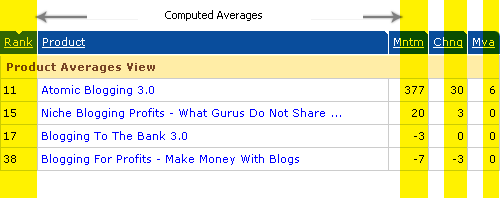In order to give you a better understanding of what this feature actually
does, I'm going minimize the
number of results using only these search parameters in my example:
| Ranked In: |
Top 50 |
| Keywords: |
blogging |
| Look In: |
Title Only |
As of this writing, running a search on CBengine with the parameters shown
above will bring up 4 unique products listed across 9 marketplace
listings. Grouping is done via these menus:

Here's how you can get the most from these search results....
Category view:
Early on we decided to make this the primary display for search results.
This decision was made in order to mirror the categorized nature of the
ClickBank Marketplace that most affiliates are now use to. Categories are
displayed in alphabetical order with products listed below and their respective
rankings.
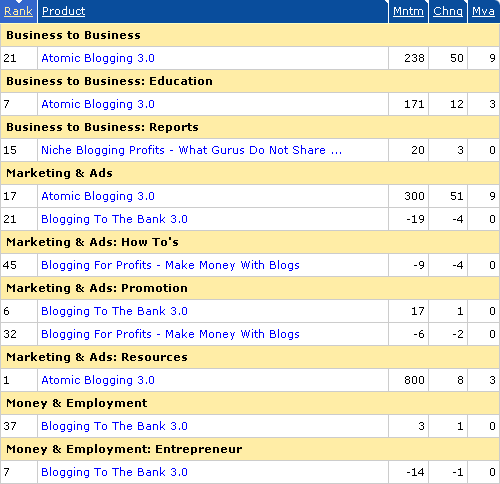
Product view:
Displays search results by product and the categories it's listed in
underneath. This view shows the exact same information as above, the only
difference is how it's grouped. This option is convenient in situations
where you want to get an overall idea where a product ranks across the entire
ClickBank marketplace without clicking into further details. I also find
it helpful for quickly comparing multiple products and their marketplace
rankings.
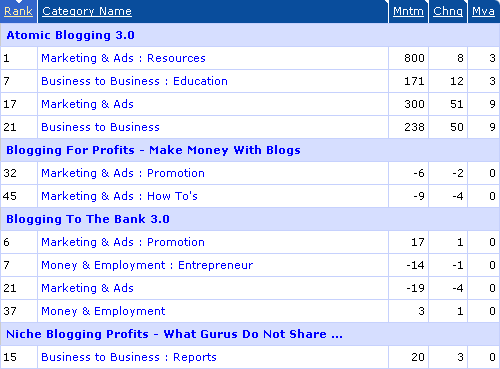
Averages view:
This view shows the computed averages for the highlighted values.
Notice how the product "Atomic Blogging 3.0" is listed in 4
categories ranked at positions 1, 7, 17 and 21 (shown above). By changing
the display to the "Averages" view, you'll notice that the ranking changes to
"11", which is a computed average from those 4 categories (as shown below).
Also notice that none of the numbers change for the product "Niche Blogging
Profits". This is because of the search criteria we provided in the
beginning. Niche Blogging Profits is only ranked in the "top 50" for 1
marketplace category; so only that listing comes up for our search criteria. So
any change in search parameters (i.e. ranked in) can also change the values.